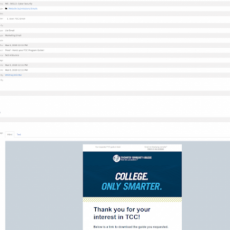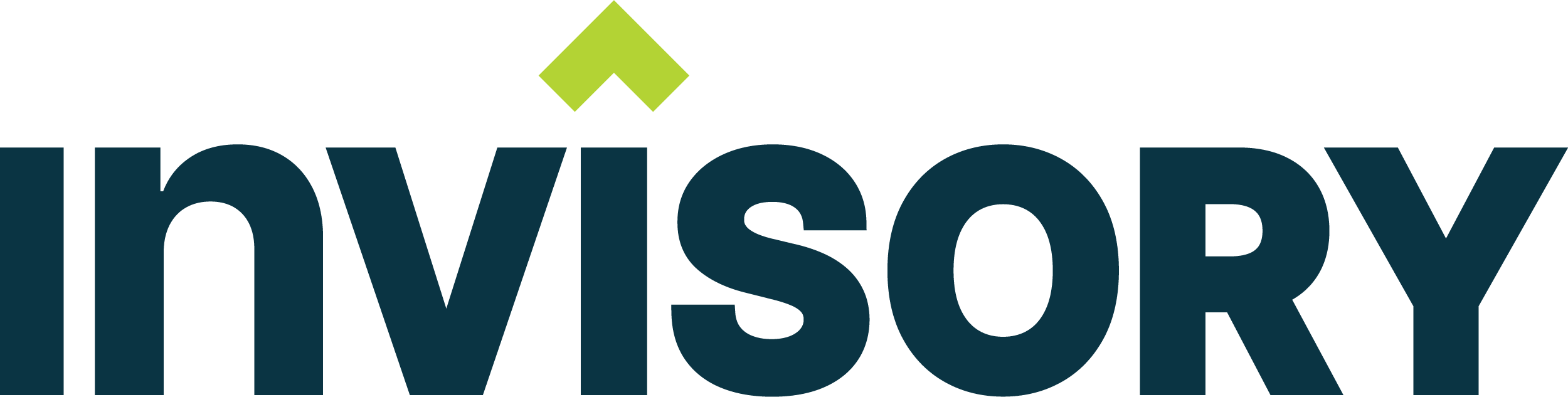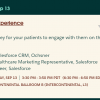If you are a Marketing Cloud user and sending emails to users using the Salesforce entry event based on a date time field in Salesforce , one of the challenges faced is delays in sending emails on journeys in Marketing Cloud. As you closely examine the issue, Salesforce captures the date and time fields in UTC format which then gets synced to the data extension. If you are using a wait attribute in Marketing Cloud to send an email, there may be considerable delays in sending the emails which will cause huge problems. Imagine if you are running an onboarding campaign or a welcome journey and getting an email after 6 hours instead of in real time, this would be an embarrassment for your customer service. So what are the options to solve this problem?
Changing date fields in Marketing Cloud after sync
One of the approaches could be updating the data in the data extension in the Marketing Cloud by a SQL query activity instead of using a Salesforce entry event. So if there is a data extension Synced by Salesforce to Marketing Cloud via the connector, having the query activity update a new date and time field based on preferred timezone could be an option.
Pros- This would allow transformation in Marketing Cloud and can be done with queries.
Cons- This approach does not work with a Salesforce entry event since that event pushes contacts into the journey in real time and does not allow for any transformation via SQL prior to doing so. Your sends would have to be set to run once an hour at best instead of in real time. It would add to maintenance with changes done every time you would want to send an email based on a preferred time zone.
Leveraging Formula field in Salesforce
For this change, you can create a formula field in Salesforce which would offset the timezone based on a preferred time and have it synced to Marketing Cloud. The pros for this solution is that it is a point and click solution in Salesforce and can be synced to Marketing Cloud without losing the real time aspect. The cons are that this would involve Salesforce changes every time we add a new contact with a different time zone or country and need to be maintained at the Salesforce level.
Shift timezone in Marketing Cloud with different user locale based on wait interval.
For the Wait by Attribute coming from Salesforce, the UTC offset may push your time ahead or back by a certain number of hours. To account for this you would set your wait interval to use another time zone, generally one further into the future or past to align the sends with your desired send time.
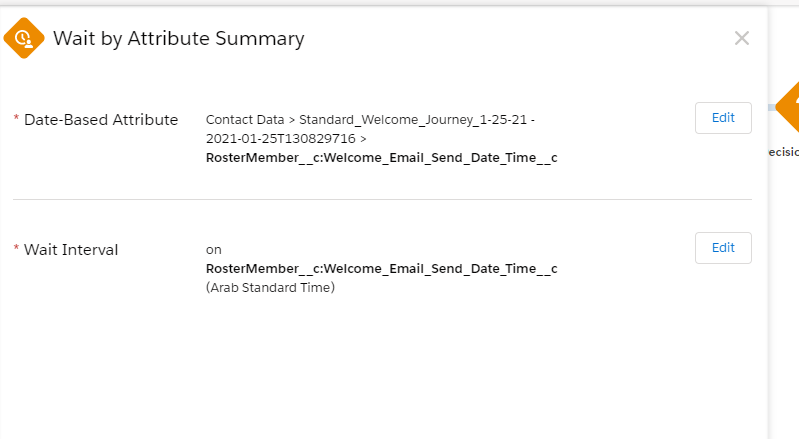
In the example above, Arab Standard Time is used because it is 7 hours ahead of our current Eastern Daylight Time Schedule. That means an item set to send at 5 PM in the sendable data extension would actually send at approximately 11 AM ET. A few items to note:
- The offset via a time zone may not perfectly align with your chosen time zone at all times of year so take that into consideration when planning your sends.
- Daylight savings is not practiced in all countries and starts/ends at different times even in countries that do use it.
- In the example above, the 7 hour offset become an 8 hour offset depending on time of year as Arab Standard Time does not change throughout the year but we do change clocks twice a year in the US.
To summarize, here are the 3 options which you can consider when you run into date time issues due to conflicts in Salesforce UTC format.
- Updating Marketing Cloud data after syncing with Salesforce using SQL query updates
- Leverage formula fields in Salesforce to handle offsets
- Revise your Wait Attribute based on specific locales to provide an offset within your journey
As always, feel free to comment below on any questions you have on this solution or you can email me at buyan@eigenx.com to discuss further.
Please subscribe
Subscribe to our mailing list and get tips to maximize salesforce to your email inbox.
I am honored to have your subscription. Stay tuned for tips to maximize your salesforce investment
Something went wrong.