
There’s a little known but really cool feature built-in to Salesforce, that you can use to guide your users through a series of steps, all while keeping track of their progress. It’s called “Actions & Recommendations, and you can find it in Setup. We came across this need when our sales leadership came to us asking for a sales process that is in Salesforce. Not just a bunch of checkboxes, not a separate doc. The goal: for required actions for each stage to be completed within Salesforce, and visible as a list of things to be done.
Path: A Good Start
We already have that with Path you say? Yes, the guidance that Path provides is great (specific fields that need attention, and a rich text area that can provide advice, links). You can make it somewhat dynamic by making different fields available at different stages. You can also customize the “Guidance for Success” text for each stage. And since it’s rich text, you can include pictures, links to docs, etc.
Actions & Recommendations: Level Up!
This component provides the ultimate in customization! Instead of only having access to fields on this object, it has users go through Quick Actions and Flows, giving you access to whatever a screen flow can access. As you complete the action, it keeps track by checking off your progress as you go. Lists of actions that can be taken right there, in Salesforce. As you do them, they are checked off as completed.
How to Set it Up?
Sounds great! This feature is not well documented, but it’s easy to use.
- Create Flows and Quick Actions that you want your users to complete.
- Navigate to “Actions & Recommendations” in Setup, and click “New Deployment”
- select the Object that this series of actions relate to
- select Channel Defaults- this is the weird part. This was clearly first designed for Service Cloud. Just go to the Default tab, and drag relevant actions to be pinned at the top of the list, Bottom of the list, or just leave as unpinned (will appear in the middle).
- in the next window, check off which actions should be available to the user to manually add to their list. This is also useful if a user needs to complete an action again.
- Navigate to the page where you want your Actions & Recommendations to show up, edit the page, and add the “Actions & Recommendations” lightning component to the page.
Use
How do your users use it? When they click each button, they are launching the Quick Action or Flow. Once they are done with the Flow or Quick Action, that item will be marked with a check. If they refresh the page, it will no longer be visible, but you can see that you completed it by clicking the History tab of that component.
Tips
- If you want to tie any automation to the completion of an action, then have the action update a field on the record that can be referenced later. You can even add a date field to each one so that it records the date completed on the record itself.
- If making and delivering all the Quick Actions and Flows is overwhelming, you can start by just creating those one at a time (and having users test them out by adding them to the Mobile & Lightning Actions section of the page layout). Then add the Actions & Recommendations component as the cherry on top- the way they are all organized and accessed in a more intelligent way!
I want to thank Fred Tchang in creating this great blog on a cool feature that is seldom used. Feel free to post your comments below or email me at buyan@eigenx.com or contact Fred with his contact information below.
Please subscribe
Subscribe to our mailing list and get tips to maximize salesforce to your email inbox.
I am honored to have your subscription. Stay tuned for tips to maximize your salesforce investment
Something went wrong.
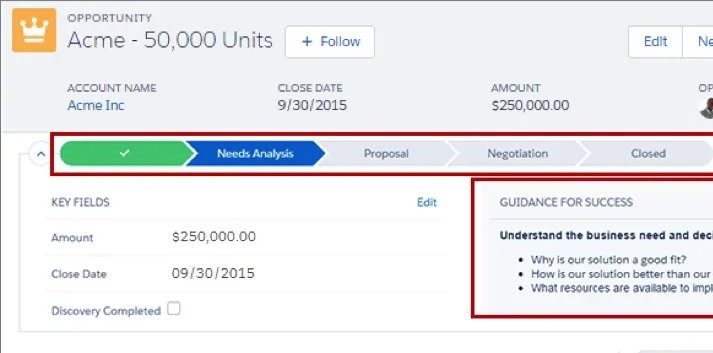
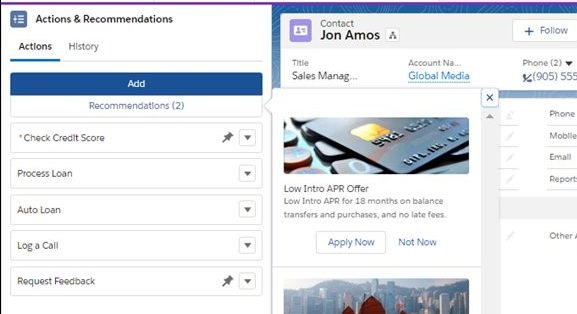

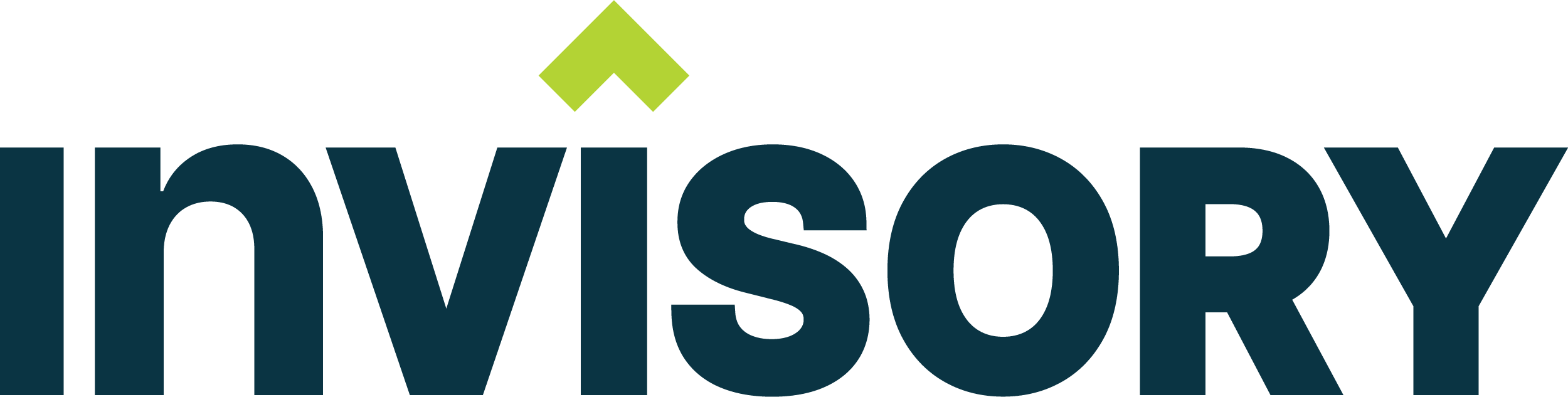
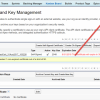
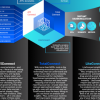

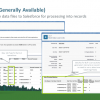
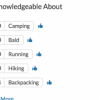
After being asked to implement a flexible slate of actions to be selected and tracked within cases I learned about Actions & Recommendations which as explained in this article is a perfect fit.
While the solution came together nicely in sandbox, today while refining the edges for a post-holiday presentation I encountered an unfortunate bug that that contradicts this expected behavior:
“Once they are done with the Flow or Quick Action, that item will be marked with a check. If they refresh the page, it will no longer be visible..”
Deficit explained here
https://trailblazer.salesforce.com/issues_view?id=a1p4V0000003wXhQAI
I’m hopeful this is something that will be addressed by Salesforce in the near future since Actions & Recommendation is truly one of the more useful ideas to surface in Lightning.
Hi Rob,
Thanks for providing your insights and pointing out the limitation of it. I am sure Salesforce fixes this in the upcoming releases. Just curious. Does this happen only if you refresh the page during the time of completion of actions or does it happen everytime a user refreshes the page on a record that has completed actions?
Hi buyan47,
Your inquiry prompted me to revisit the behavior and after a deep-dive over several days of building-out my solution I’ve gained clarify on the refresh behavior.
The reloading of the deployment list after a page refresh occurs only after ALL Actions are completed, otherwise as posted in this blog article (and the Issue linked up top in the OP) just the checked-off Actions are removed from the Actions & Recommendations in between page refreshes. So basically the behavior works as advertised until you complete the final Action and refresh the page which results in the full deployment list being re-loaded.
My work-around was to pin a simple Flow Action to the bottom of the list labeled “PLACEHOLDER (To Preserve Empty List)” that shows the following Display message when clicked:
A) Click X to keep this Placeholder which will preserve the empty Action list when all other Actions have been Completed
OR
B) Click Finish to drop this Placeholder which will result in the Action list being re-loaded after all other Actions have been Completed.
Hi Rob,
Thanks for your reply and your insight on the solution. I would love to post your solution as an add on the blog article for the users. Could you please email me at buyan@eigenx.com with some screenshots and your availability this week between 8 to 5:30 pm eastern time to discuss further, please?
Buyan