The ability to customize Salesforce to maximize users’ productivity is paramount. However, while Salesforce is robust in what it provides, there are areas that have yet to offer customization. One example is creating a new record page. If you have many business units using different fields in your org it may look like this.
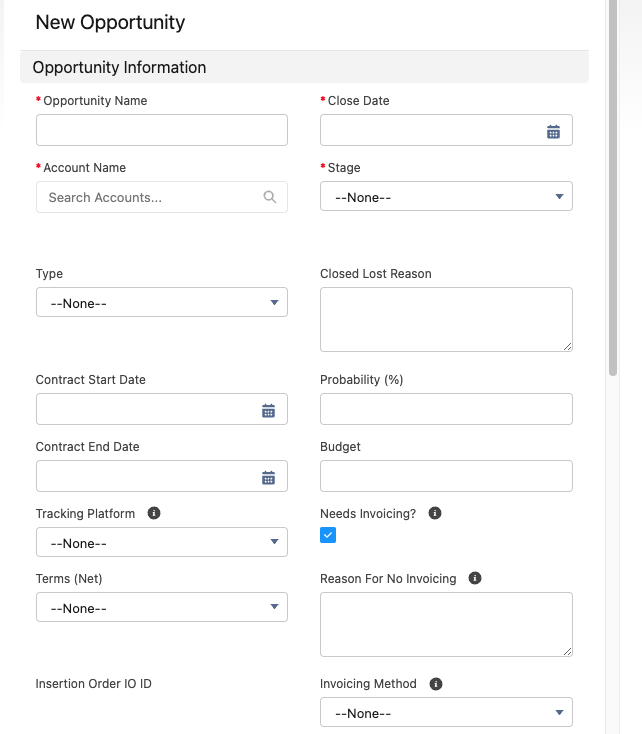
There is certainly room for improvement here. This article will outline how you can simplify any record page layout when a user creates a new record by leveraging Flow. No longer will it be necessary to scroll through many fields that may not apply or be known upon record creation. This will save time and reduce confusion, therefore improving the overall user experience.
I will share how to customize the “new opportunity” record page.
Overview:
- Create two Record Types (one for customized page layout, one for full page layout)
- Select the Record Type with customized layout as default and the only visible choice for the user
- Create a Record-Triggered Flow which changes from the first Record Type to the second Record Type after it is saved
- Update Dynamic Forms to ensure the full layout appears with the correct fields displayed (if Dynamic Forms is enabled)
Flow Outline:
The Flow consists of only 3 elements, which will have users first see the customized layout and then after saving will see the full layout of that record page.
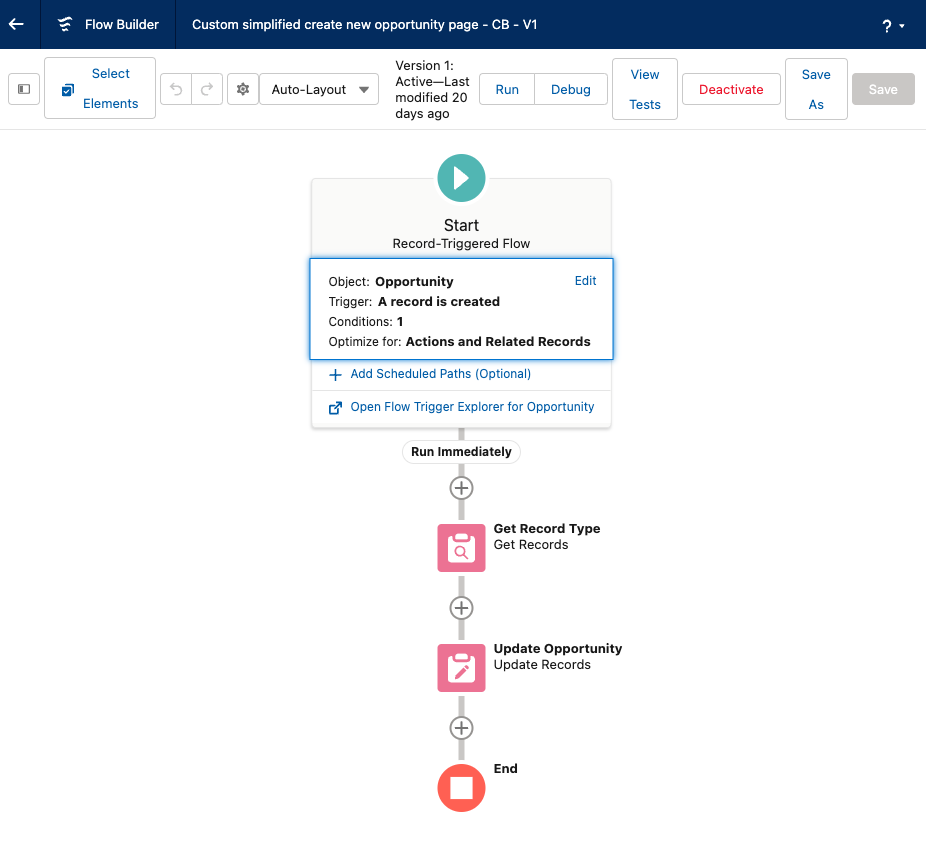
Here I have created a field that ensures only the business unit that requested the customized layout will see it.
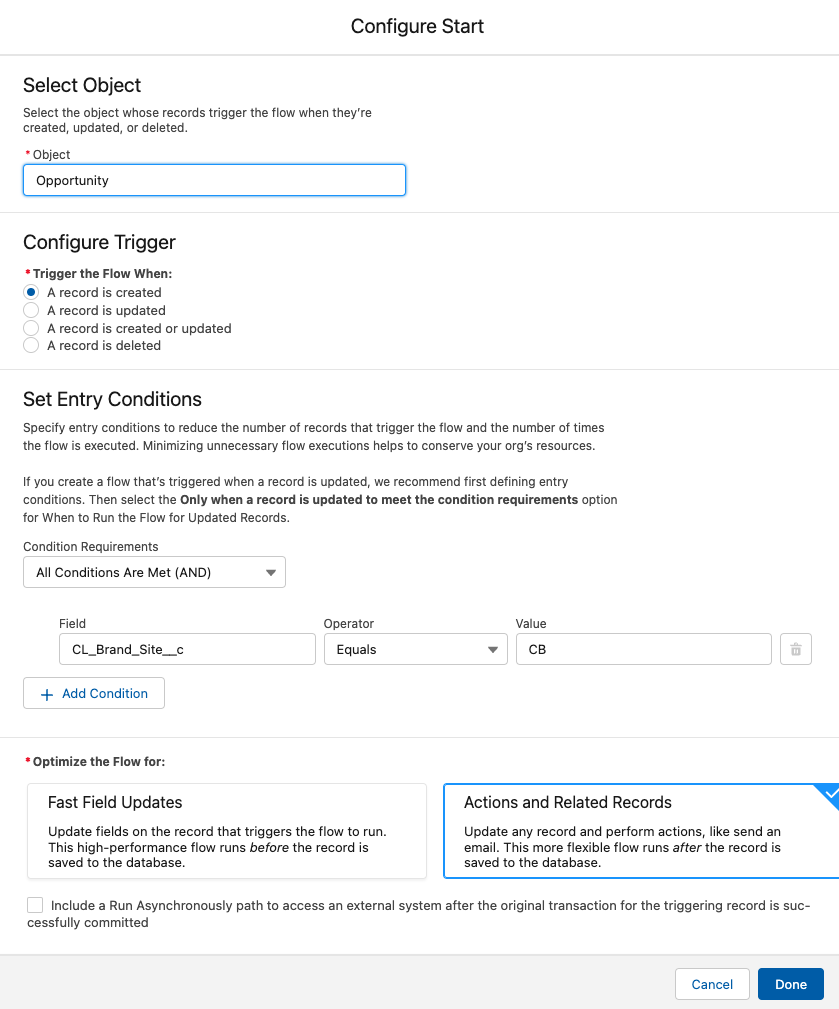
Next, filter to the full layout.
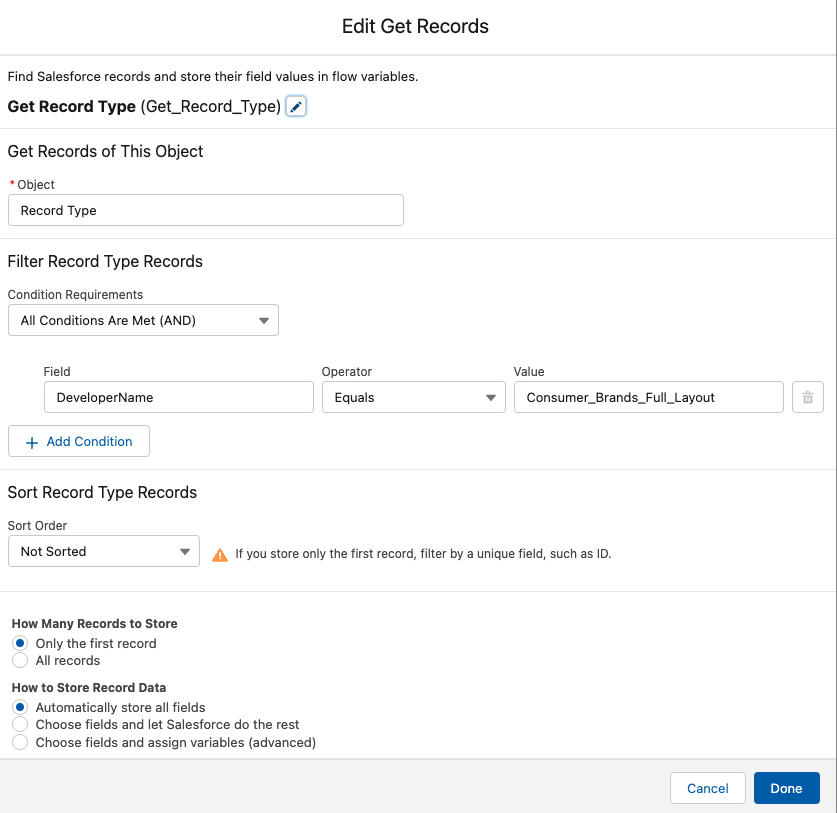
Finally, update the Record Type from customized to full layout. Enter {!Get_Record_Type.Id} and it will automatically convert to the Value shown below.
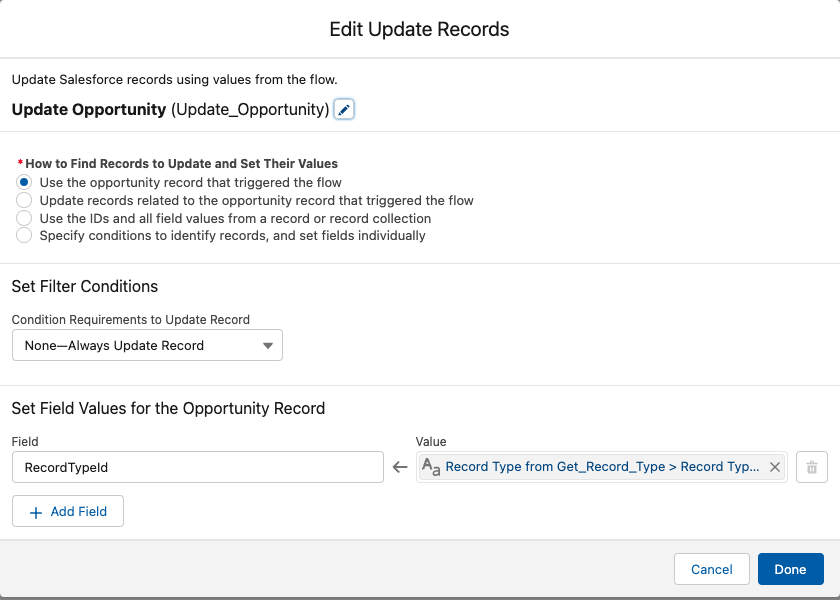
Custom New Opportunity:
Now, it’s time to see the fruits of your labor. I logged in as a user from this business unit and rather than having 30+ fields to sift through, only the required fields are left. Making it a breeze to create a new opportunity.
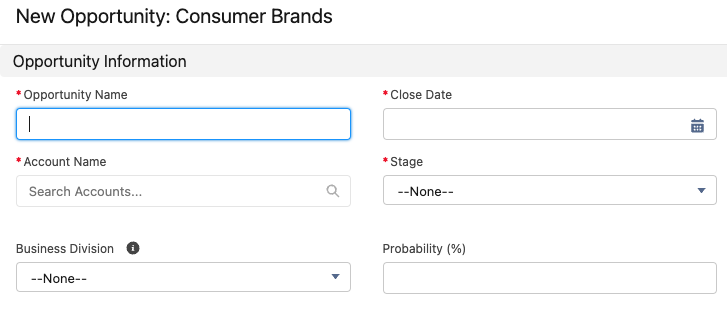
After filling in the fields and saving, it automatically changes to the full opportunity layout for future updating needs.
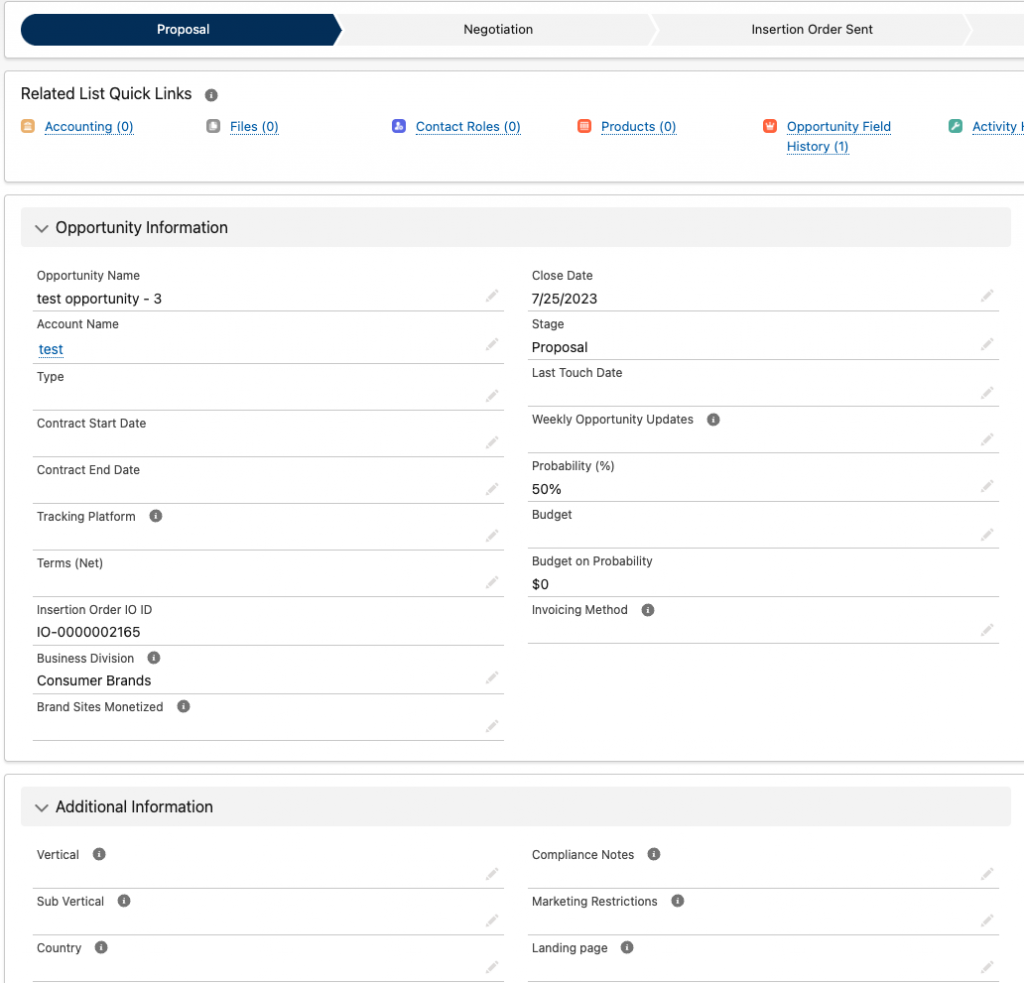
Summary:
We went through the necessary steps to simplify the new record creation process for your users and why that is valuable. Here are some key points to ensure a smooth implementation.
- Be sure to have clear criteria for starting your Flow to serve the needs of that specific group of users.
- Check that your Record Type for the custom record page is the Default Record Type and is the only Assigned Record Type in Profiles and Permission Sets. Also that it has the custom page layout assigned. This will avoid confusion as the user does not need to choose Record Types upon record creation.
- Finally, remember to update Record Type and Profile assignments in Dynamic Forms (if enabled in your org) to ensure the correct layout displays after saving. Now it is time to put it into action and help your users stay focused and unburdened by extraneous fields when getting started.
Please subscribe
Subscribe to our mailing list and get tips to maximize salesforce to your email inbox.
I am honored to have your subscription. Stay tuned for tips to maximize your salesforce investment
Something went wrong.


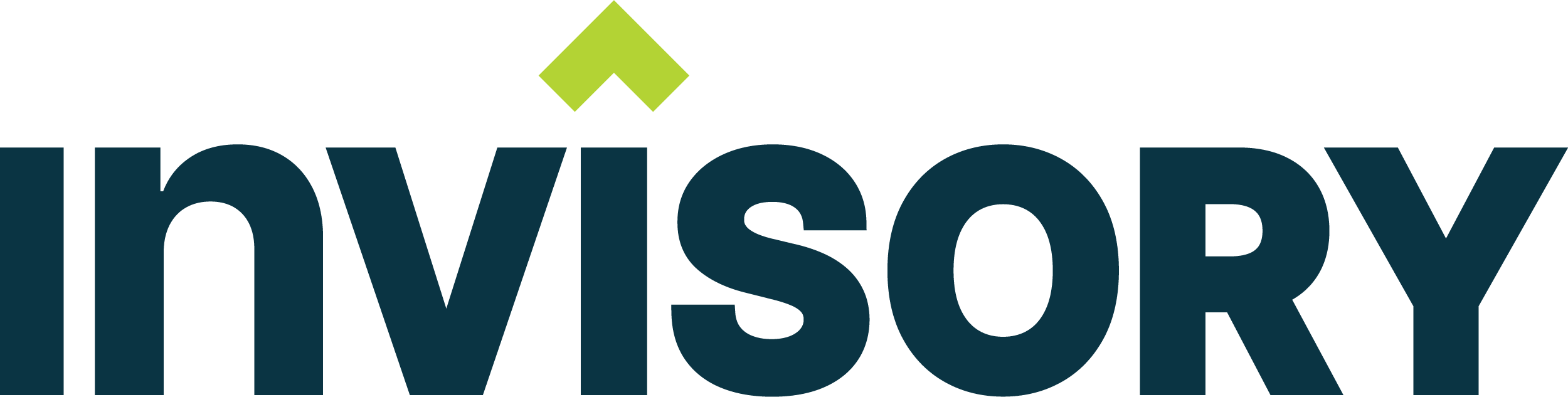

Hello, thank you so much for this tip!
I was wondering about the step that decides which fields are going to be visible in the New Opportunity window. How is that decided? And can it be customized?
Hi ljiljana, Thanks for the great question. Yes the fields which are going to be visible on the new opportunity window will follow your salesforce security model defined in your org. For eg if the user is a sales rep and if you have a profile or permissionset which you should be using has say 4 fields on the opportunity like amount, stage and close date visible , then it will be the fields which will show up on the new opportunity page. If you want to make more additional fields to be displayed, you can go to the profile and permission set and edit it on the field level security to make it happen.
Buyan