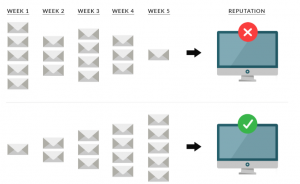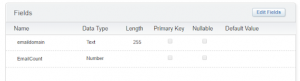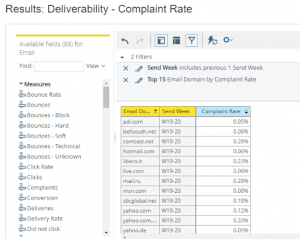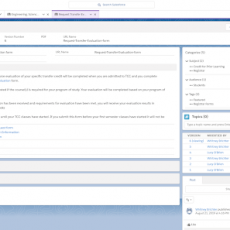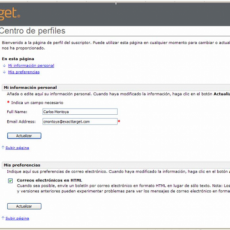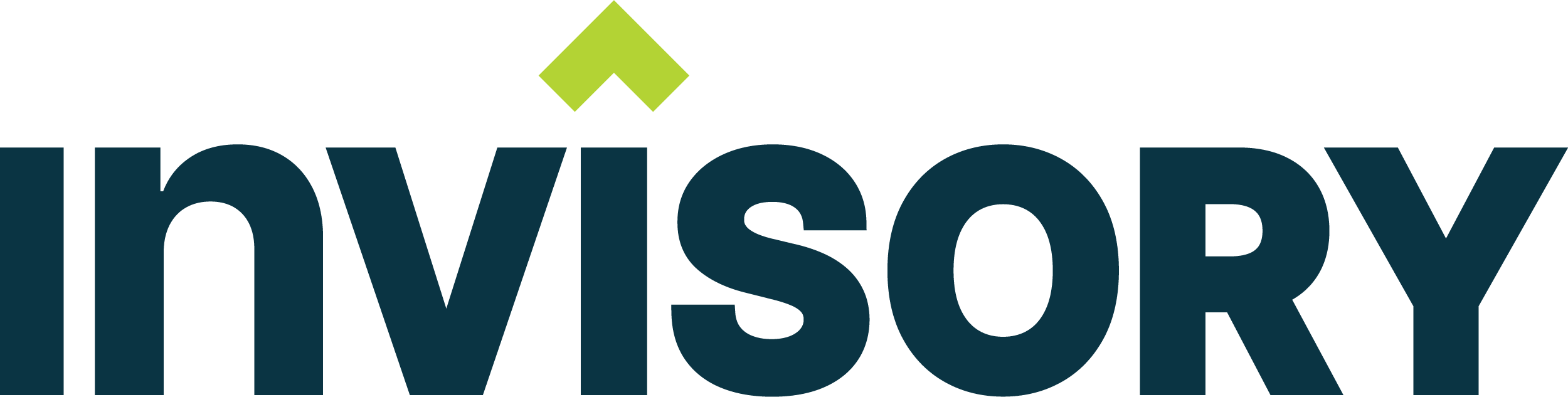In today’s world, everyone wants to see the results faster, there is nothing wrong with that. The same scenario goes with one of the marketing cloud systems which is Marketing Cloud. There is no doubt that Salesforce Marketing cloud is powerful and it is one of the best in getting a bigger ROI. But there is an expectation in people’s minds that once you purchase SFMC and set up the audience, you can straight away send emails to the target audience. Well, actually you can send an email right away once you set up. But there won’t be any guarantee that the email which you have sent will land into the customer inbox. How many times have we been fooled on this? 🙂 So what are our options?
Shared IP Vs Dedicated IP:
I have seen most of the companies start sending emails once the setup is done in the marketing cloud. But they don’t pay attention to inbox delivery. Sometimes it works because of using shared IP. Well does that mean I can use shared IP?
Shared IP is used by a pool of senders where you don’t have to do IP warmup. The reputation of a shared IP is affected by the sending habits of everyone who emails from it. That means that you are putting your IP on the hands of neighbors. Salesforce is recommending that email senders who plan to send volume above 250,000 email messages per month are required to have a dedicated IP address.
Dedicated IP is just dedicated to your domain. There aren’t any other senders around to negatively affect your deliverability. Your IP reputation is yours. You have many 3rd party/app exchange tools to check on inbox delivery on emails like Return Path. This sounds great. Why don’t I get a delivery IP and start sending out an email?
IP Warm Up:
To get a dedicated IP, you would need to purchase it from Salesforce Marketing cloud. When you get a dedicated IP it won’t have any reputation. Email service providers (ESP’s) like Gmail, Yahoo, iCloud mail, outlook will have different criteria to evaluate which email should go to spam and which one should go to inbox. One of the major criteria is that it will check the IP reputation of at last 30 days sent. Since it is a brand new IP and doesn’t have any send, ESP’s will navigate your email to spam.
For this reason, we need to gradually build the IP reputation for at least for 4 weeks (30 days) to warm up the IP. In this way, ESP’s are able to identify that this is a known IP and have a high chance of placing it in Inbox. There are also other factors that involve inbox placement like content texts in emails etc.. but in this article, we will look only at IP warming.
If you are a fresh company, you don’t have an audience so I would recommend getting started with shared IP. Once you acquire a considerable size of an audience then you can buy a dedicated delivery IP and start warming up an IP. For companies who already have enough audience, it’s better to get a dedicated IP and get started with IP warming.
Before we proceed to how to warm up the IP, this blog assumes the below points are completed.
- You have sent your first test email and SFMC can able to send an email
- You have purchased SAP or private domain
- Your SPF, DKIM & DMARC has been configured
- You have imported all your customer data/audience to marketing cloud
- You have at least 1 dedicated private IP for delivery
IP Warm-Up Plan:
Salesforce has provided detailed documentation on how we can able to warm up the IP. We will look into it and see how we can achieve it in salesforce marketing cloud technically. The below IP warm up plan is for customers which need to be sent with huge emails.
Step 1: Find out which is the important domain users for your Org.
- Create a data extension with just 2 attributes email domain and Emailcount.
- Add the below SQL Query to get the Top domains from the master data extension to target data extension:
Master data extension can be your salesforce contact data or any other data which is having your target customer.
SELECT RIGHT(Email, LEN(Email) – CHARINDEX(‘@’, email)) as emaildomain, COUNT(Email) as EmailCount FROM [Master Data extension] WHERE LEN(Email) > 0 GROUP BY RIGHT(Email, LEN(Email) – CHARINDEX(‘@’, email)) ORDER BY COUNT(Email) DESC OFFSET 10 ROWS
- Run the query, now you have a clear picture of what is the most used domain in your Org.
- Use filters or SQL to create a different data extension for each top domain.
Step 2: Split the records per domain into batches
As you can see from the salesforce documentation on IP warming, we would need to split as same as the domain as per the below table:
| ISPS & DOMAINS | DAY 1- 3 | DAY 4-5 | DAY 6-7 | DAY 8-14 | DAY 15-21 | DAY 22-28 | DAY 29+ |
| AOL & Yahoo | 20,000 | 20,000 | 20,000 | 40,000 | 80,000 | 160,000 | 320,000 |
| Microsoft | 20,000 | 20,000 | 20,000 | 40,000 | 80,000 | 160,000 | 320,000 |
| Gmail | 5,000 | 10,000 | 20,000 | 40,000 | 80,000 | 160,000 | 320,000 |
| ATT | 20,000 | 20,000 | 20,000 | 40,000 | 80,000 | 160,000 | 320,000 |
| Spectrum & Charter | 20,000 | 20,000 | 20,000 | 40,000 | 80,000 | 160,000 | 320,000 |
| Cablevision | 20,000 | 20,000 | 20,000 | 40,000 | 80,000 | 160,000 | 320,000 |
| Comcast | 20,000 | 20,000 | 20,000 | 40,000 | 80,000 | 160,000 | 320,000 |
| Apple | 20,000 | 20,000 | 20,000 | 40,000 | 80,000 | 160,000 | 320,000 |
| All Others | 20,000 | 20,000 | 20,000 | 40,000 | 80,000 | 160,000 | 320,000 |
- Create a folder structure for each domain.
- Split the Main domain-based data extension into a number of records using SQL query
Below SQL query will take the first row based on contact ID and till 20000th row. Similarly, you can add the next rows to another data extension according to the table above.
select x.* from (Select D.contactId as [Subscriber Key], D.email as [Email Address],ROW_NUMBER() OVER ( ORDER BY D.contactId) as row from [Master Domain Data extension] as D)x where x.row > 0 AND x.row <= 20000
- Do the same for all the important domains which are stored in a data extension.
- Also, keep an eye on the daily max volume which you would need to be sent. So split the daily data extension per domain accordingly.
| DAY | DAILY MAX VOLUME |
| 1-7 | 50,000 |
| 8-14 | 100,000 |
| 15-21 | 200,000 |
| 22-28 | 400,000 |
| 29-35 | 800,000 |
| 36+ | 1,600,000 |
Step 3: Handle Bounce in IP Warming:
Before you send out your first email create a below bounce data view SQL query and automate it hourly or daily basis. This is to remove the bounced subscriber from emails sent to build a healthy reputation.
You can use the below SQL Query to get the hard bounce and blocked bounce and add them into one data extension.
SELECT* FROM _Bounce WHERE BounceCategory='Block bounce' OR BounceCategoryID='3' OR BounceCategory='Hard bounce' OR BounceCategoryID='1'
Step 4: Plan for 1st week:
- Create a lot of emails with different content for the upcoming 30 days. It can be related to Newsletters, promotions, new product launch, etc..
- If you are using user-initiated emails or automation studio to send an email, please make use of the send throttling feature in SFMC. Limit with 2000 per hour.
- When you send out an email make sure to add the bounce data in the exclusion data extension or you can add the below script to exclude the data for all the email sends.
ADD(ROWCOUNT(LOOKUPROWS(“HardBounce”,”email”,AttributeValue(“email”)))) > 0
- HardBounce is the data extension name where the bounce subscribers have been placed.
- 2nd column(email) – Email is the column name from the hard bounce data extension
- 3rd column(email) – Email is the column name from the target data extension
Step 5: Analyze the 1st Week Email Sends
It’s very important to know where you stand in the end. To know about spam complaints about the emails which you are sending it from SFMC.
Go to Analytics Builder > Reports > Select discovery in catalog> Select the report named ‘Deliverability – Complaint Rate’.
You can drag and drop additional columns like Complaints which will give you the count. Change the filter as in below screenshot:
Please note that this is not an Inbox delivery report. This is something when you send out an email from SFMC and If any email client reports the spam complaint then this count will get added. If you have a budget and willing to go the extra mile to build a much higher reputation then I highly recommend Return Path.
Step 6: Send emails to your engaging audience:
Popular email service providers like Gmail will analyze their Subscriber relative engagement meaning they will look if the audience is reacting (opening / clicking the email) for the sender’s email. The more engagement your audience makes, your reputation will be healthy.
Use an open and click data view to get an open and clicked audience. Add them into a different data extension segment by domains. Re-target them again to get a healthier reputation. Repeat the above steps for the next 3 weeks and monitor the spam complaint and deliverability rate. You can make use of the automation studio if you don’t need to send manual user-initiated send.
Key Takeaways:
- If you didn’t send any email for the past 30 days then you would again need to build IP warm-up.
- Make sure to use the send throttling feature for the first 7 days at least. You might need to enable it from Salesforce support if the org is new.
- Make sure you honor the un-subscription made in these IP warming plans.
- Always follow the CAM-SPAM law.
- Don’t just try to throw the offers, it will attract some part of subscribers. But, try to get the info on what customers are interested in your products from other systems and send an email relevant to them. That’s the key to more engagement.
Always feel free to post your comments below or email me at buyan@eigenx.com to discuss further. You can also feel free to subscribe to Naveen’s blog by clicking here.
Please subscribe
Subscribe to our mailing list and get tips to maximize salesforce to your email inbox.
I am honored to have your subscription. Stay tuned for tips to maximize your salesforce investment
Something went wrong.